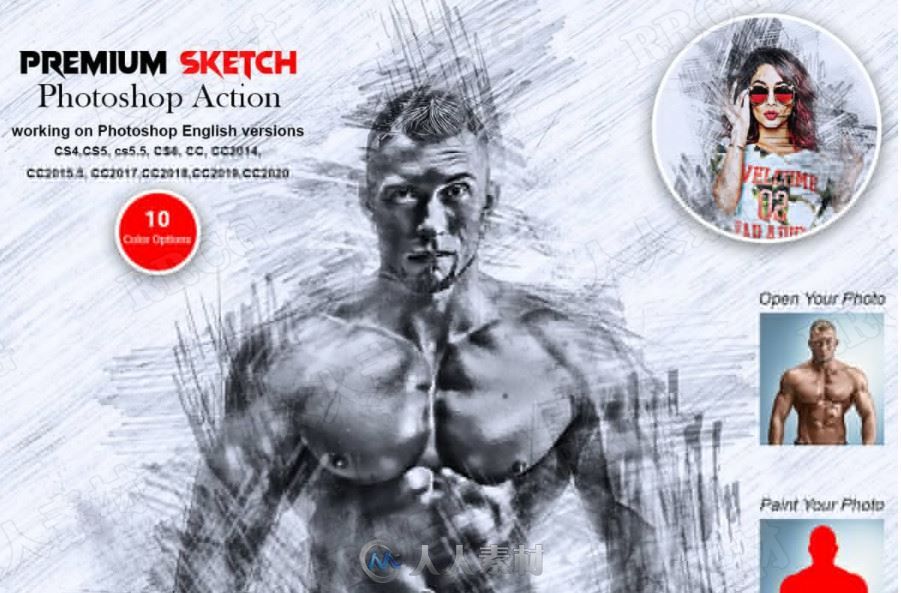
本合辑是关于素描调子背景人像绘画艺术图像处理特效PS动作,大小:174 MB,格式:PAT,ATN,ABR 建议使用最新版本PS软件打开,人人素材分享。
Adobe Photoshop,简称“PS”,是由Adobe Systems开发和发行的图像处理软件,主要处理以像素所构成的数字图像。使用其众多的编修与绘图工具,可以有效地进行图片编辑工作。ps有很多功能,在图像、图形、文字、视频、出版等各方面都有涉及。
Adobe Lightroom是一款以后期制作为重点的图形工具,Adobe的目标是将其打造成未来数字图形处理的标准,Lightroom的界面和功能与苹果推出的 Aperture颇为相似,主要面向数码摄影、图形设计等专业人士和高端用户,支持各种RAW图像,主要用于数码相片的浏览、编辑、整理、打印等.
《PS动作脚本使用技巧视频教程》中文字幕教程:
https://www.rrcg.cn/thread-16697098-1-1.html
更多相关内容请关注:PS动作专区,PS视频教程专区



About the Product
Premium Sketch Photoshop Action
This Premium Sketch Photoshop Action are perfect for photographers and designers. It’s enhances and adds more beautiful to images. It will help you to stunning your images to make unique and awesome looks. This set contains 10 different color option. When you open unviewed eye.
This action has been tested and working on Photoshop (English versions) CC2020 English Version.
Software supported version:CS4,CS5,CS5.5,CS6,CC2015.5, CC2017,CC2018,CC2019,CC2020 English Version.
Most important instruction:
(1) How to Select the Subject
In this section, we are going to make a selection of our subject and then copy the subject to a separate layer. Choose the Quick Selection Tool (W) and select the background of the photo. Use the Shift-Alt buttons on your keyboard to add or subtract areas from the selection. After you've made a perfect selection, press Control-Shift-I on your keyboard to invert the selection. Now go to Select Modify Smooth and set the Sample Radius to 5 px. Next, go to Select Modify Contract and set Contract By to 2 px. Finally, go to Select Modify Feather and set Feather Radius to 2 px.
(2) For good result first you need extract your canvas area. Simply select your background image and take crop tools than extension three sides. For more details follow PDF Help file. Then resize your images 3000x2000px dpi 300.
(3) Open your photo take a new layer then rename “paint”( in lowercase). Then select a brush and paint your image. Close "paint" layer eye and keep selection "paint" layer Then click action play button.
(4) When you run this action, you see a stop message Now Set the foreground color to #000000, choose the Brush Tool (B), pick some of the Brushes that you have already loaded and brush mostly over the subject face area for erase or add more details. For erase set foreground color to #000000 and Add more details set foreground color to # ffffff. Feel free to use different brushes. Then click action play button again .Please follow the stop message instruction properly.
File Includes:
ATN Files include(Photoshop Action File)
Brushes File
Pattern File
Help File
PDF Help File
Masking Option
Black & White Color Mode Change Option
10 Color Option
Work on every photos.
High quality result.
Easy Customizable
Organize layers
Easy Install
User Guide
Easy to Use
No photoshop skill needed
24 hrs support
Note: Preview images are not included
Recommend: For best result use photo between 2000-3000px,DPI 300
更多精彩PS中文教程:
《Photoshop CC全面核心训练视频教程》中文字幕版:
https://www.rrcg.cn/thread-16724341-1-1.html
《PS火焰人像特效制作视频教程》中文字幕版:
https://www.rrcg.cn/thread-16643146-1-1.html
《平面设计美学理念视频教程》中文字幕版:
https://www.rrcg.cn/thread-16449161-1-1.html
《早期平面设计历史讲坛视频教程》中文字幕版:
https://www.rrcg.cn/thread-16655912-1-1.html
《PS动作脚本使用技巧视频教程》中文字幕版:
https://www.rrcg.cn/thread-16697098-1-1.html
《琳达·布局与构图美学教程》中文字幕版:
https://www.rrcg.cn/thread-16460811-1-1.html
《Photoshop婚纱摄影新娘肖像修饰视频教程》中文字幕版:
https://www.rrcg.cn/thread-16536853-1-1.html
《Logo标志设计原理训练视频教程》中文字幕版:
https://www.rrcg.cn/thread-16721727-1-1.html
更多相关内容请关注:PS动作专区,PS视频教程专区
|
 8 枚CG币
回复本帖可获得 1 枚CG币奖励! 每人限 1 次
8 枚CG币
回复本帖可获得 1 枚CG币奖励! 每人限 1 次 



 /8
/8 